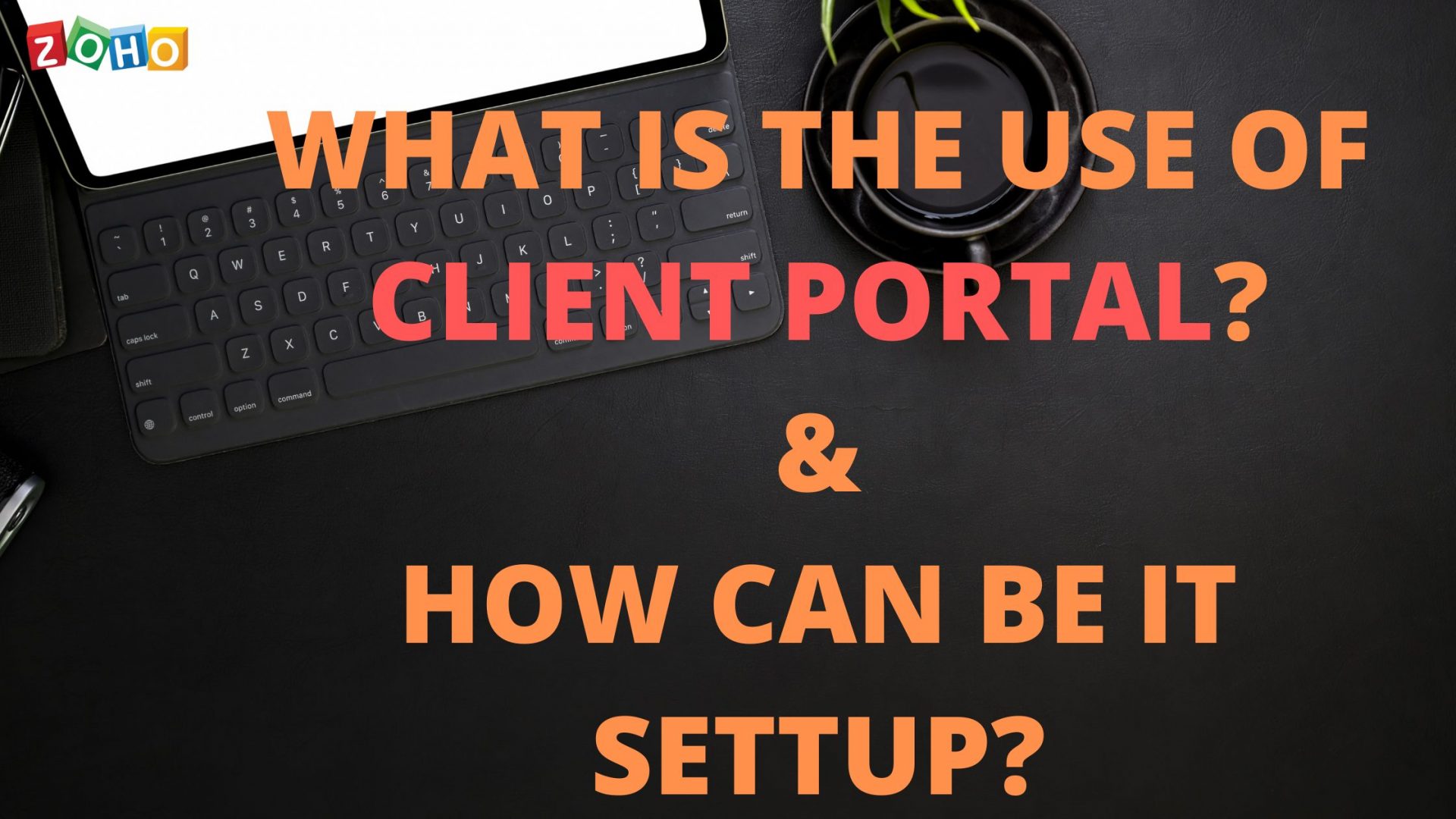[et_pb_section fb_built=”1″ _builder_version=”4.9.10″ _module_preset=”default”][et_pb_row _builder_version=”4.9.10″ _module_preset=”default”][et_pb_column type=”4_4″ _builder_version=”4.9.10″ _module_preset=”default”][et_pb_text _builder_version=”4.9.10″ _module_preset=”default”]
What is the use of the client portal?
The client portal is an organized way to view the invoices, estimates and retainer invoices sent to your customer. If you’ve enabled the client portal for your business in Zoho Invoice and configured it for your customers, they can view their transactions with you by logging into the portal. This includes viewing and accepting/declining their documents, adding comments to the document and making online payments.
[/et_pb_text][/et_pb_column][/et_pb_row][et_pb_row _builder_version=”4.9.10″ _module_preset=”default”][et_pb_column type=”4_4″ _builder_version=”4.9.10″ _module_preset=”default”][et_pb_image src=”https://blog.gotmenow.com/wp-content/uploads/2021/06/Zoho-Invoice-a-one-stop-solution-to-all-your-invoicing-requirements.png” alt=”How can I convert an estimate into an invoice?” title_text=”Zoho Invoice – a one-stop solution to all your invoicing requirements” url=”https://go.zoho.com/KwD” url_new_window=”on” align=”center” _builder_version=”4.9.3″ _module_preset=”default”][/et_pb_image][et_pb_button button_url=”https://go.zoho.com/KwD” url_new_window=”on” button_text=”Access Free Invoicing Software” button_alignment=”center” _builder_version=”4.9.3″ _module_preset=”default” custom_button=”on” button_text_color=”#FFFFFF” button_bg_color=”#0C71C3″ button_border_width=”0px” button_border_radius=”22px” button_use_icon=”off” filter_saturate=”74%” button_text_shadow_style=”preset2″ box_shadow_style=”preset3″][/et_pb_button][/et_pb_column][/et_pb_row][et_pb_row _builder_version=”4.9.10″ _module_preset=”default”][et_pb_column type=”4_4″ _builder_version=”4.9.10″ _module_preset=”default”][et_pb_text _builder_version=”4.9.10″ _module_preset=”default”]
Can I customize the portal invitation mail content?
Yes, you can. Here’s how:
- Go to Settings icon on the top right and select Email Templates.
- Navigate to Client Portal Invitation and select Show Mail Content .
- Now you can edit the text and click Save after you’re done.
[/et_pb_text][/et_pb_column][/et_pb_row][et_pb_row _builder_version=”4.9.10″ _module_preset=”default”][et_pb_column type=”4_4″ _builder_version=”4.9.10″ _module_preset=”default”][et_pb_image src=”https://blog.gotmenow.com/wp-content/uploads/2021/06/Make-payment-collection-a-breeze-with-Zoho-Invoice.png” alt=”How can I convert an estimate into an invoice?” title_text=”Make payment collection a breeze with Zoho Invoice” url=”https://go.zoho.com/HzZ%20https://go.zoho.com/KwD” url_new_window=”on” align=”center” _builder_version=”4.9.3″ _module_preset=”default”][/et_pb_image][et_pb_button button_url=”https://go.zoho.com/KwD” url_new_window=”on” button_text=”Access Free Invoicing Software” button_alignment=”center” _builder_version=”4.9.3″ _module_preset=”default” custom_button=”on” button_text_color=”#FFFFFF” button_bg_color=”#0C71C3″ button_border_width=”0px” button_border_radius=”22px” button_use_icon=”off” filter_saturate=”74%” button_text_shadow_style=”preset2″ box_shadow_style=”preset3″][/et_pb_button][/et_pb_column][/et_pb_row][et_pb_row _builder_version=”4.9.10″ _module_preset=”default”][et_pb_column type=”4_4″ _builder_version=”4.9.10″ _module_preset=”default”][et_pb_text _builder_version=”4.9.10″ _module_preset=”default”]
I am getting a “Portal name already taken” message.
This is because the name that you have specified for your client portal is already taken by another Zoho Invoice user. Since portal name has to be unique, you need to specify another name for your client portal.
[/et_pb_text][et_pb_text _builder_version=”4.9.10″ _module_preset=”default”]
Can I change my portal name? Will this cause any impact?
Yes, you can change your portal name. To do this,
- Go to Settings – Organization Profile
- Click on Change Portal Settings
- Make the necessary changes and click on Save.
Now, the portal URL is modified accordingly. You will have to invite each of your customers again in order to enable them to view transactions and make payments through the portal.
[/et_pb_text][/et_pb_column][/et_pb_row][et_pb_row _builder_version=”4.9.10″ _module_preset=”default”][et_pb_column type=”4_4″ _builder_version=”4.9.10″ _module_preset=”default”][et_pb_image src=”https://blog.gotmenow.com/wp-content/uploads/2021/08/Invoicing-made-easy-with-Zoho-Invoice.png” alt=”how do we create recurring invoice” title_text=”Invoicing made easy, with Zoho Invoice” url=”https://go.zoho.com/HzZ” url_new_window=”on” align=”center” _builder_version=”4.9.10″ _module_preset=”default”][/et_pb_image][/et_pb_column][/et_pb_row][et_pb_row _builder_version=”4.9.10″ _module_preset=”default”][et_pb_column type=”4_4″ _builder_version=”4.9.10″ _module_preset=”default”][et_pb_text _builder_version=”4.9.10″ _module_preset=”default”]
Can I set a password for the client portal? If yes, how do I do it?
Yes, you can. Here’s how you can do it:
- Open the contact for whom you wish to set the portal password.
- Click on Configure Client Portal, if you have already enabled it for the customer. If not, click on Enable Client Portal.
- In the pop-up that follows, you can set the password by clicking on the Set Password option.
Note: Using this option, you can set passwords for the contact as well as the contact person associated with the contact, by checking the box next to the contact or contact person.
[/et_pb_text][et_pb_button button_url=”https://go.zoho.com/KwD” url_new_window=”on” button_text=”Access Free Invoicing Software” button_alignment=”center” _builder_version=”4.9.3″ _module_preset=”default” custom_button=”on” button_text_color=”#FFFFFF” button_bg_color=”#0C71C3″ button_border_width=”0px” button_border_radius=”22px” button_use_icon=”off” filter_saturate=”74%” button_text_shadow_style=”preset2″ box_shadow_style=”preset3″][/et_pb_button][/et_pb_column][/et_pb_row][et_pb_row _builder_version=”4.9.10″ _module_preset=”default”][et_pb_column type=”4_4″ _builder_version=”4.9.10″ _module_preset=”default”][et_pb_text _builder_version=”4.9.10″ _module_preset=”default”]
- An alternate method for setting portal password for the contact person is by opening the gear icon beside the contact person’s name, clicking on Edit and typing in the password (provided you have checked the box Enable portal access).
[/et_pb_text][et_pb_video src=”https://youtu.be/4g9T20wRdio” _builder_version=”4.9.3″ _module_preset=”default”][/et_pb_video][et_pb_text _builder_version=”4.9.10″ _module_preset=”default”]
- Once the password is set, the contact and/or the contact person will receive an email with the username and the password.
Note: If you haven’t set up a password, the contact will be asked to set a password of their choice.
Also, once your client logs into the client portal with the password you have set for them, they will have an option to Reset Password anytime later.
[/et_pb_text][/et_pb_column][/et_pb_row][et_pb_row _builder_version=”4.9.10″ _module_preset=”default”][et_pb_column type=”4_4″ _builder_version=”4.9.10″ _module_preset=”default”][et_pb_post_slider posts_number=”5″ include_categories=”139,138″ bg_overlay_color=”#0C71C3″ _builder_version=”4.9.10″ _module_preset=”default”][/et_pb_post_slider][et_pb_social_media_follow _builder_version=”4.9.3″ _module_preset=”default” text_orientation=”center”][et_pb_social_media_follow_network social_network=”facebook” url=”https://www.facebook.com/zoho” _builder_version=”4.9.3″ _module_preset=”default” background_color=”#3b5998″ follow_button=”off” url_new_window=”on”]facebook[/et_pb_social_media_follow_network][et_pb_social_media_follow_network social_network=”twitter” url=”https://www.twitter.com/zoho” _builder_version=”4.9.3″ _module_preset=”default” background_color=”#00aced” follow_button=”off” url_new_window=”on”]twitter[/et_pb_social_media_follow_network][et_pb_social_media_follow_network social_network=”linkedin” url=”https://www.linkedin.com/company/zoho” _builder_version=”4.9.3″ _module_preset=”default” background_color=”#007bb6″ follow_button=”off” url_new_window=”on”]linkedin[/et_pb_social_media_follow_network][et_pb_social_media_follow_network social_network=”instagram” url=”https://www.instagram.com/business_tools_online/” _builder_version=”4.9.3″ _module_preset=”default” background_color=”#ea2c59″ follow_button=”off” url_new_window=”on”]instagram[/et_pb_social_media_follow_network][/et_pb_social_media_follow][/et_pb_column][/et_pb_row][/et_pb_section]