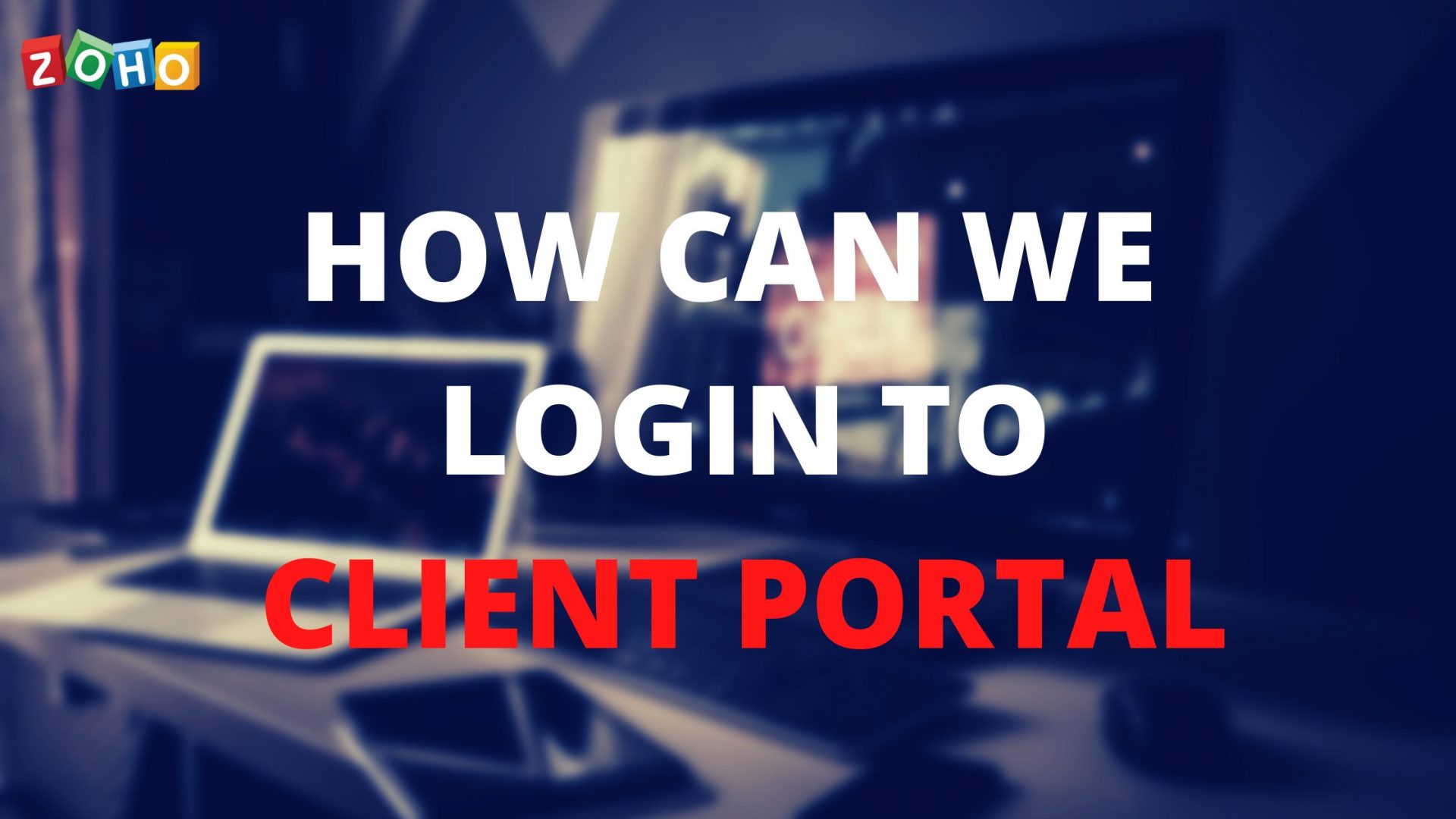[et_pb_section fb_built=”1″ _builder_version=”4.9.10″ _module_preset=”default”][et_pb_row _builder_version=”4.9.10″ _module_preset=”default”][et_pb_column _builder_version=”4.9.10″ _module_preset=”default” type=”4_4″][et_pb_text _builder_version=”4.9.10″ _module_preset=”default” hover_enabled=”0″ sticky_enabled=”0″]
How can our customers login to the client portal?
Whenever, you enable portal access, an invitation mail will be triggered automatically from Zoho Invoice. Your customers need to accept this invitation in order to access the portal.
To enable the client portal for a contact for the first time, in the Contact Details Page, under the Overview tab, scroll down and click on the Enable Portal option that appears on the left bottom.
[/et_pb_text][/et_pb_column][/et_pb_row][et_pb_row _builder_version=”4.9.10″ _module_preset=”default”][et_pb_column _builder_version=”4.9.10″ _module_preset=”default” type=”4_4″][et_pb_image src=”https://blog.gotmenow.com/wp-content/uploads/2021/06/Make-payment-collection-a-breeze-with-Zoho-Invoice.png” alt=”How can I convert an estimate into an invoice?” title_text=”Make payment collection a breeze with Zoho Invoice” url=”https://go.zoho.com/HzZ%20https://go.zoho.com/KwD” url_new_window=”on” align=”center” _builder_version=”4.9.3″ _module_preset=”default”][/et_pb_image][et_pb_button button_url=”https://go.zoho.com/KwD” url_new_window=”on” button_text=”Access Free Invoicing Software” button_alignment=”center” _builder_version=”4.9.3″ _module_preset=”default” custom_button=”on” button_text_color=”#FFFFFF” button_bg_color=”#0C71C3″ button_border_width=”0px” button_border_radius=”22px” button_use_icon=”off” filter_saturate=”74%” button_text_shadow_style=”preset2″ box_shadow_style=”preset3″][/et_pb_button][/et_pb_column][/et_pb_row][et_pb_row _builder_version=”4.9.10″ _module_preset=”default”][et_pb_column _builder_version=”4.9.10″ _module_preset=”default” type=”4_4″][et_pb_text _builder_version=”4.9.10″ _module_preset=”default” hover_enabled=”0″ sticky_enabled=”0″]
[/et_pb_text][et_pb_text _builder_version=”4.9.10″ _module_preset=”default” hover_enabled=”0″ sticky_enabled=”0″]
In the pop-up that follows, you will have to select the contact persons, to whom you wish to grant portal access.
Also, you can Set Password for your client’s portal, which they can reset later.
You can also re-invite your contact to the portal. To do this please follow the below steps:
- Go to Contacts tab and select the appropriate contact.
- On the bottem left of the Overview tab you will find Contact Persons list.
- Click the gear icon next to the contact person you wish to Reinvite and select the said option.
[/et_pb_text][/et_pb_column][/et_pb_row][et_pb_row _builder_version=”4.9.10″ _module_preset=”default”][et_pb_column _builder_version=”4.9.10″ _module_preset=”default” type=”4_4″][et_pb_image src=”https://blog.gotmenow.com/wp-content/uploads/2021/06/Zoho-Invoice-a-one-stop-solution-to-all-your-invoicing-requirements.png” alt=”How can I convert an estimate into an invoice?” title_text=”Zoho Invoice – a one-stop solution to all your invoicing requirements” url=”https://go.zoho.com/KwD” url_new_window=”on” align=”center” _builder_version=”4.9.3″ _module_preset=”default”][/et_pb_image][et_pb_button button_url=”https://go.zoho.com/KwD” url_new_window=”on” button_text=”Access Free Invoicing Software” button_alignment=”center” _builder_version=”4.9.3″ _module_preset=”default” custom_button=”on” button_text_color=”#FFFFFF” button_bg_color=”#0C71C3″ button_border_width=”0px” button_border_radius=”22px” button_use_icon=”off” filter_saturate=”74%” button_text_shadow_style=”preset2″ box_shadow_style=”preset3″][/et_pb_button][/et_pb_column][/et_pb_row][et_pb_row _builder_version=”4.9.10″ _module_preset=”default”][et_pb_column _builder_version=”4.9.10″ _module_preset=”default” type=”4_4″][et_pb_text _builder_version=”4.9.10″ _module_preset=”default” hover_enabled=”0″ sticky_enabled=”0″]
[/et_pb_text][et_pb_text _builder_version=”4.9.10″ _module_preset=”default” hover_enabled=”0″ sticky_enabled=”0″]
An invitation mail with a link to set up a password will be sent to the contact person. On clicking the invite link, Zoho Invoice will open up another page where your client can create a password to login to your portal. Once they login, they can view their invoices, estimates, payment history and make payment via secure payment gateways.
You can also Set Password for your client’s portal, which will be sent to them in the invitation mail, along with the Username.
To Set Password for client portal :
- Click the gear icon next to the contact person’s name on the Overview tab of the contact details page.
- Click Edit
- You will find Set Portal Password in the pop-up that follows.
[/et_pb_text][/et_pb_column][/et_pb_row][et_pb_row _builder_version=”4.9.10″ _module_preset=”default”][et_pb_column _builder_version=”4.9.10″ _module_preset=”default” type=”4_4″][et_pb_text _builder_version=”4.9.10″ _module_preset=”default” hover_enabled=”0″ sticky_enabled=”0″]
[/et_pb_text][/et_pb_column][/et_pb_row][et_pb_row _builder_version=”4.9.10″ _module_preset=”default”][et_pb_column _builder_version=”4.9.10″ _module_preset=”default” type=”4_4″][et_pb_image src=”https://blog.gotmenow.com/wp-content/uploads/2021/08/Invoicing-made-easy-with-Zoho-Invoice.png” alt=”how do we create recurring invoice” title_text=”Invoicing made easy, with Zoho Invoice” url=”https://go.zoho.com/HzZ” url_new_window=”on” align=”center” _builder_version=”4.9.10″ _module_preset=”default”][/et_pb_image][et_pb_button button_url=”https://go.zoho.com/KwD” url_new_window=”on” button_text=”Access Free Invoicing Software” button_alignment=”center” _builder_version=”4.9.3″ _module_preset=”default” custom_button=”on” button_text_color=”#FFFFFF” button_bg_color=”#0C71C3″ button_border_width=”0px” button_border_radius=”22px” button_use_icon=”off” filter_saturate=”74%” button_text_shadow_style=”preset2″ box_shadow_style=”preset3″][/et_pb_button][/et_pb_column][/et_pb_row][et_pb_row _builder_version=”4.9.10″ _module_preset=”default”][et_pb_column _builder_version=”4.9.10″ _module_preset=”default” type=”4_4″][et_pb_text _builder_version=”4.9.10″ _module_preset=”default” hover_enabled=”0″ sticky_enabled=”0″]
Can I grant portal access to multiple contact persons ( under the same contact ) with the same email id?
No. When a contact has multiple contact person(s), client portal access can be given to each person ONLY IF :
Each contact person has a different email id.
[/et_pb_text][et_pb_text _builder_version=”4.9.10″ _module_preset=”default” hover_enabled=”0″ sticky_enabled=”0″]
When I comment on a document and mark the “Display in client portal” option, will my customer receive an email?
Yes, they will if you’ve enabled this under settings.
- Go to Settings – Preferences – Branding – Portal Settings
- Check the box Send a notification email when I comment on invoices/estimates and hit the Save button at the bottom of the page.
Your customers will now receive notifications when you comment on their estimates and invoices.
[/et_pb_text][et_pb_text _builder_version=”4.9.10″ _module_preset=”default” hover_enabled=”0″ sticky_enabled=”0″]
[/et_pb_text][/et_pb_column][/et_pb_row][et_pb_row _builder_version=”4.9.10″ _module_preset=”default”][et_pb_column _builder_version=”4.9.10″ _module_preset=”default” type=”4_4″][et_pb_video src=”https://youtu.be/4g9T20wRdio” _builder_version=”4.9.3″ _module_preset=”default”][/et_pb_video][/et_pb_column][/et_pb_row][et_pb_row _builder_version=”4.9.10″ _module_preset=”default”][et_pb_column _builder_version=”4.9.10″ _module_preset=”default” type=”4_4″][et_pb_text _builder_version=”4.9.10″ _module_preset=”default” hover_enabled=”0″ sticky_enabled=”0″]
My client is trying to enter his Zoho credentials for the portal but it is not going through. What’s the issue?
No, your client’s zoho credentials are not to be used in order to log into the client portal.
When you send a portal invite to the email address of your client and they accept it, they will be requested to create a new password using which they can log into the portal you’ve invited them to. Their Zoho credentials has no relevance to this, and even clients without a Zoho account can log into your portal using their email ID and the password they created.
[/et_pb_text][/et_pb_column][/et_pb_row][et_pb_row _builder_version=”4.9.10″ _module_preset=”default”][et_pb_column _builder_version=”4.9.10″ _module_preset=”default” type=”4_4″][et_pb_post_slider _builder_version=”4.9.10″ _module_preset=”default” include_categories=”139″ posts_number=”5″ bg_overlay_color=”#0C71C3″ hover_enabled=”0″ sticky_enabled=”0″][/et_pb_post_slider][/et_pb_column][/et_pb_row][et_pb_row _builder_version=”4.9.10″ _module_preset=”default”][et_pb_column _builder_version=”4.9.10″ _module_preset=”default” type=”4_4″][et_pb_social_media_follow _builder_version=”4.9.3″ _module_preset=”default” text_orientation=”center”][et_pb_social_media_follow_network social_network=”facebook” url=”https://www.facebook.com/zoho” _builder_version=”4.9.3″ _module_preset=”default” background_color=”#3b5998″ follow_button=”off” url_new_window=”on”]facebook[/et_pb_social_media_follow_network][et_pb_social_media_follow_network social_network=”twitter” url=”https://www.twitter.com/zoho” _builder_version=”4.9.3″ _module_preset=”default” background_color=”#00aced” follow_button=”off” url_new_window=”on”]twitter[/et_pb_social_media_follow_network][et_pb_social_media_follow_network social_network=”linkedin” url=”https://www.linkedin.com/company/zoho” _builder_version=”4.9.3″ _module_preset=”default” background_color=”#007bb6″ follow_button=”off” url_new_window=”on”]linkedin[/et_pb_social_media_follow_network][et_pb_social_media_follow_network social_network=”instagram” url=”https://www.instagram.com/business_tools_online/” _builder_version=”4.9.3″ _module_preset=”default” background_color=”#ea2c59″ follow_button=”off” url_new_window=”on”]instagram[/et_pb_social_media_follow_network][/et_pb_social_media_follow][/et_pb_column][/et_pb_row][/et_pb_section]