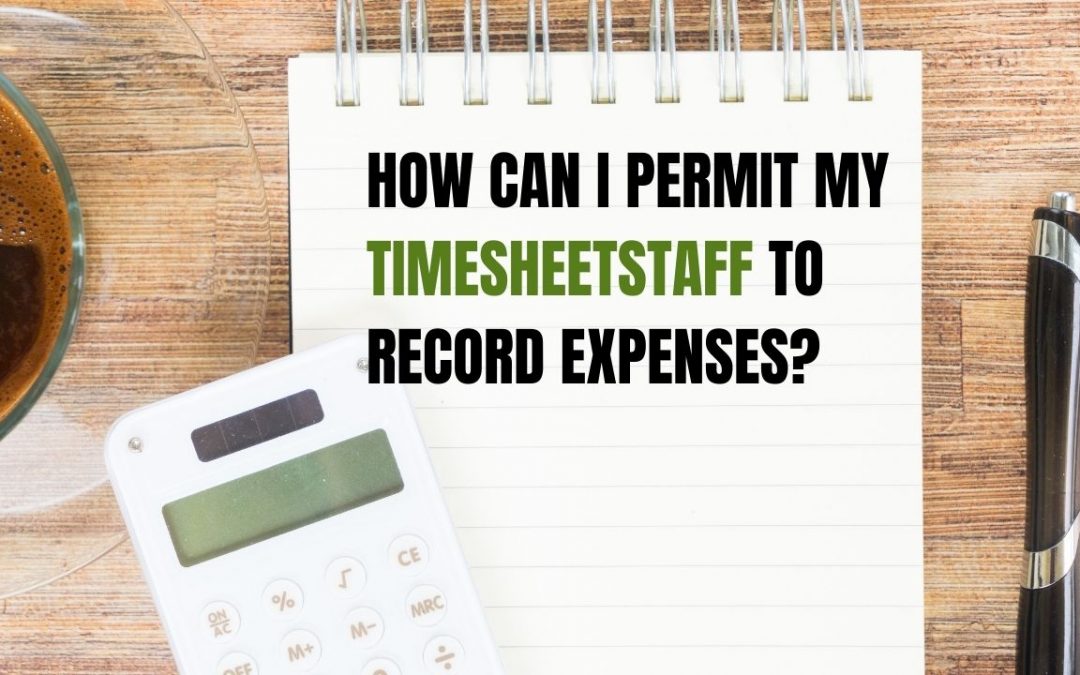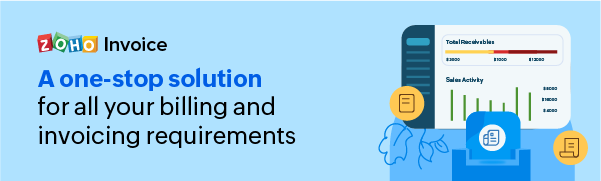First you will need to create a new role by cloning the existing TimesheetStaff role, and provide permission to record expenses for associated project(s). To create this role,
- Click the Gear icon and select Users & Roles.
- Go to Roles tab under Users & Roles.
- Click the clone button next to TimesheetStaff to duplicate this existing role.
- You will be navigated to the New Role creation form. Uncheck the Prevent timesheet staff(s) from recording expenses for associated project(s) option under Timesheets.
-
- Click Save.
- Assign this newly created role to your users and they will be able to record expenses for associated project(s).
How do I start the timer for a project?
To start the timer for a project, kindly follow the steps mentioned below:
- Click on the Timesheet tab on the left sidebar.
- Select the Projects tab and choose the project for which you wish to start the timer.
- Click on the Log Time button present on the top-right corner.
- Choose a task and click on the Start Timer button.
- Once you do that, you will see the timer running on the left bottom corner of the screen.
- To stop the timer, hover the mouse over the running timer and click on the Stop button.
Billing Methods and their Description
Fixed Cost for Projects – A fixed cost is set while starting the project. You bill your customer only for the total fixed cost on completion of the project.
Based on Project Hours – This type of billing method can be used for service based projects where the time spent will be the key attribute. You will bill your customer on rate per hour basis.
Based on Task Hours – This type of billing method can be used if your project deals with multiple tasks and each task differs in their level of difficulty or skill. You will bill your customer based on the rate per hour on the task worked.
Based on Staff Hours – This type of billing method can be used if your project deals with different users and varied skill levels working on different tasks. Here you bill your customer based on the rate per hour for the users who work on the project.
How can I maintain a common task list and use it for all the projects?
A common task list cannot be created in Zoho Invoice.
As a workaround,
- Create a project with the common task lists you wish to have.
- Under Tasks, click on Import tasks from existing projects whenever you create a new project and wish to have the same set of tasks. Select a project from the drop-down in the pop-up that follows and select Import.
- Now the duplicate project will contain all the tasks from the existing project.
- You can edit the project details accordingly.