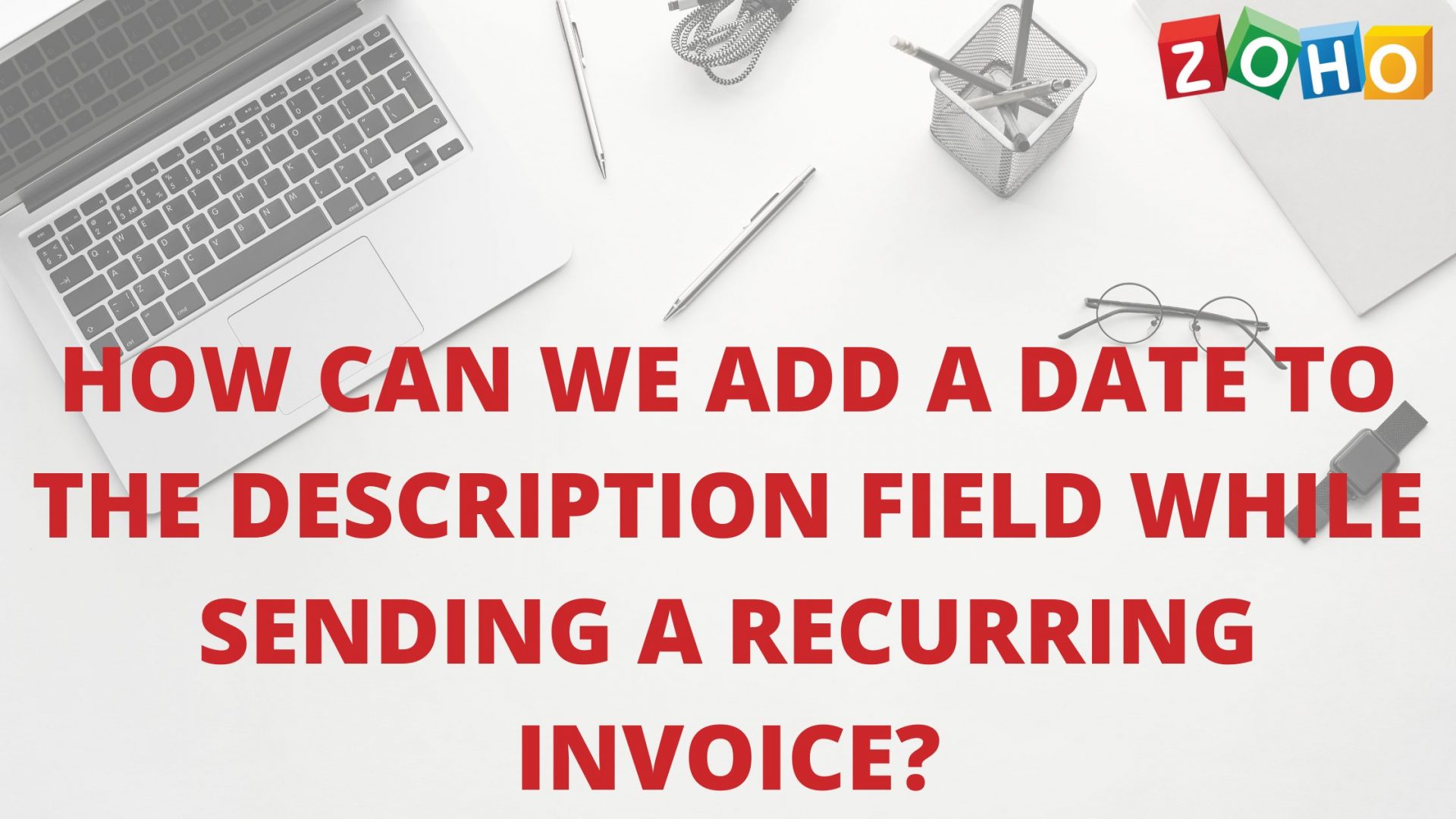[et_pb_section fb_built=”1″ _builder_version=”4.9.3″ _module_preset=”default”][et_pb_row _builder_version=”4.9.3″ _module_preset=”default”][et_pb_column type=”4_4″ _builder_version=”4.9.3″ _module_preset=”default”][et_pb_text _builder_version=”4.9.3″ _module_preset=”default”]
Adding date to the description field
[/et_pb_text][et_pb_image src=”https://blog.gotmenow.com/wp-content/uploads/2021/06/Make-payment-collection-a-breeze-with-Zoho-Invoice.png” alt=”How can I convert an estimate into an invoice?” title_text=”Make payment collection a breeze with Zoho Invoice” url=”https://go.zoho.com/HzZ%20https://go.zoho.com/KwD” url_new_window=”on” align=”center” _builder_version=”4.9.3″ _module_preset=”default”][/et_pb_image][et_pb_button button_url=”https://go.zoho.com/KwD” url_new_window=”on” button_text=”Access Free Invoicing Software” button_alignment=”center” _builder_version=”4.9.3″ _module_preset=”default” custom_button=”on” button_text_color=”#FFFFFF” button_bg_color=”#0C71C3″ button_border_width=”0px” button_border_radius=”22px” button_use_icon=”off” filter_saturate=”74%” button_text_shadow_style=”preset2″ box_shadow_style=”preset3″][/et_pb_button][et_pb_text _builder_version=”4.9.3″ _module_preset=”default”]
1) You can add a date to the description field of each item, to specify start and end date of the recurring invoice. To do this, simply go to the item field, and start introducing the necessary placeholders in the ‘Item details’ section.
-
Days are represented with %(d)%, %(day)%, or %(DAY)%, *
-
Months are represented with %(m)%, %(month)%, %(MONTH)% (to depict the month as a word eg: January) or %(mm)% (to depict the month as a number eg: 1)
-
Years are represented with %(y)%, %(year)% or %(YEAR)%,
Note : You can also combine all three date components under a single placeholder too (Eg: %(d)(m)(y)% is a valid command).
2) Mentioning Time frames : Frame your start and end dates in any format using the above variations. The format used to represent days, months and years can be different
Eg: %(d)%,%(M)%,%(Year)% is a valid format even though days are represented with in small letters, months with capitals and years are represented with the word ‘Year’.).
[/et_pb_text][et_pb_image src=”https://blog.gotmenow.com/wp-content/uploads/2021/06/Zoho-Invoice-a-one-stop-solution-to-all-your-invoicing-requirements.png” alt=”How can I convert an estimate into an invoice?” title_text=”Zoho Invoice – a one-stop solution to all your invoicing requirements” url=”https://go.zoho.com/KwD” url_new_window=”on” align=”center” _builder_version=”4.9.3″ _module_preset=”default”][/et_pb_image][et_pb_button button_url=”https://go.zoho.com/KwD” url_new_window=”on” button_text=”Access Free Invoicing Software” button_alignment=”center” _builder_version=”4.9.3″ _module_preset=”default” custom_button=”on” button_text_color=”#FFFFFF” button_bg_color=”#0C71C3″ button_border_width=”0px” button_border_radius=”22px” button_use_icon=”off” filter_saturate=”74%” button_text_shadow_style=”preset2″ box_shadow_style=”preset3″][/et_pb_button][et_pb_text _builder_version=”4.9.3″ _module_preset=”default”]
3) To add or subtract days,months or years, simply use the “+” and “-” keys. Eg: %(d+15)%,%(m+3)%,%(y)% results in 15 days and 3 months being added.
Note : The placeholders functions are very context specific, so please take care with the way they’re used.
Example : To add one month, use ‘%m+1%’ rather than ‘%d+30%’ since the latter would see your date jump from March 1’st to March 31’st (an addition of 30 days) and not April 1’st like required.
4) Delimiters are used in between the date components. The valid delimiters are the comma(,), the hyphen(-), the dot(.) and white space. If none of these delimiters are specified, space is taken as the default delimiter. Three different delimiters can be used while mentioning a date, but not more than one should be used between a pair of date components
Example :-
- ’%(d)% , %(m)% – %(y)%’ (Two different delimiters comma and hyphen used between the components) – Valid scenario.
- ’%(d)% ,,%(m)% – %(y)%’ (Delimiters used twice between a pair of date components) – Invalid scenario.
[/et_pb_text][et_pb_image src=”https://blog.gotmenow.com/wp-content/uploads/2021/08/Invoicing-made-easy-with-Zoho-Invoice.png” alt=”how do we create recurring invoice” title_text=”Invoicing made easy, with Zoho Invoice” url=”https://go.zoho.com/HzZ” url_new_window=”on” align=”center” _builder_version=”4.9.10″ _module_preset=”default”][/et_pb_image][et_pb_button button_url=”https://go.zoho.com/KwD” url_new_window=”on” button_text=”Access Free Invoicing Software” button_alignment=”center” _builder_version=”4.9.3″ _module_preset=”default” custom_button=”on” button_text_color=”#FFFFFF” button_bg_color=”#0C71C3″ button_border_width=”0px” button_border_radius=”22px” button_use_icon=”off” filter_saturate=”74%” button_text_shadow_style=”preset2″ box_shadow_style=”preset3″][/et_pb_button][et_pb_video src=”https://youtu.be/4g9T20wRdio” _builder_version=”4.9.3″ _module_preset=”default”][/et_pb_video][et_pb_button button_url=”https://go.zoho.com/KwD” url_new_window=”on” button_text=”Access Free Invoicing Software” button_alignment=”center” _builder_version=”4.9.3″ _module_preset=”default” custom_button=”on” button_text_color=”#FFFFFF” button_bg_color=”#0C71C3″ button_border_width=”0px” button_border_radius=”22px” button_use_icon=”off” filter_saturate=”74%” button_text_shadow_style=”preset2″ box_shadow_style=”preset3″][/et_pb_button][et_pb_social_media_follow _builder_version=”4.9.3″ _module_preset=”default” text_orientation=”center”][et_pb_social_media_follow_network social_network=”facebook” url=”https://www.facebook.com/zoho” _builder_version=”4.9.3″ _module_preset=”default” background_color=”#3b5998″ follow_button=”off” url_new_window=”on”]facebook[/et_pb_social_media_follow_network][et_pb_social_media_follow_network social_network=”twitter” url=”https://www.twitter.com/zoho” _builder_version=”4.9.3″ _module_preset=”default” background_color=”#00aced” follow_button=”off” url_new_window=”on”]twitter[/et_pb_social_media_follow_network][et_pb_social_media_follow_network social_network=”linkedin” url=”https://www.linkedin.com/company/zoho” _builder_version=”4.9.3″ _module_preset=”default” background_color=”#007bb6″ follow_button=”off” url_new_window=”on”]linkedin[/et_pb_social_media_follow_network][et_pb_social_media_follow_network social_network=”instagram” url=”https://www.instagram.com/business_tools_online/” _builder_version=”4.9.3″ _module_preset=”default” background_color=”#ea2c59″ follow_button=”off” url_new_window=”on”]instagram[/et_pb_social_media_follow_network][/et_pb_social_media_follow][et_pb_post_slider posts_number=”4″ include_categories=”139″ bg_overlay_color=”#0C71C3″ _builder_version=”4.9.10″ _module_preset=”default” box_shadow_style=”preset1″ box_shadow_color=”#0C71C3″][/et_pb_post_slider][/et_pb_column][/et_pb_row][/et_pb_section]