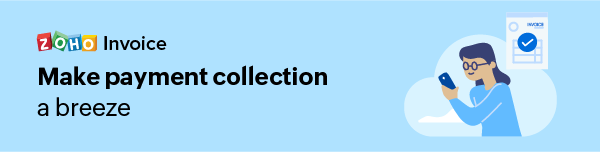Project duplication can be done by cloning a project in Zoho Invoice, and this will create a new project retaining the same tasks,users, billing method and customer details from an existing project. The new project can be edited after creation to change some of the details retained if needed.
To clone a project,
- Go to the Timesheet tab and select Projects sub tab.
- Now, select the project you want to clone. Click on the button More and select the option Clone from the drop down.
- Enter the name and description of the new project and click on save.
- By cloning a project in a new name , the project details are retained. These details can be edited by selecting the cloned project and clicking on the Edit label as shown.
How can I compare billed and unbilled hours?
- Go to the Reports tab and select the Projects and Timesheet sub-tab.
- Select Project Summary from the list of options that open up.
- You’ll find that you are able to view the comparison of logged and budgeted hours as well
How do I include unbilled expenses and projects in an invoice?
When you are invoicing a customer, you can also include unbilled expenses and projects corresponding to that customer in the same invoice.
- Go to the Invoices tab and click the + button adjacent to it.
- Select the customer and include desired line items.
You will find the unbilled expenses and projects of the customer displayed right below the line items.
Click the unbilled expense/unbilled project. Check the expenses/projects you want to include in the invoice from the popup and click Add.
You will find that the unbilled expense/project to be included in the invoice as a line item.
How do I give new users/supervisors timesheet access?
If you want to give a new user timesheet access, you’ll have to invite the user first.
- Go to the Timesheet tab and select the desired project.
- Click More Actions and select Add User.
- Click the [+] Add new user in the Add users popup.
- This will lead you to the invite user popup where you need to mention the email address, name and role of the user and click Send. Select Admin as the role if you’d like to make the new user a supervisor.
- Now if you go back to the [+] Add new user popup, you’ll be able to find your new user there. Check the new user and click Add User.
Can I log time for other users?
You can log time for other users only if you are an Admin user.
If a new role has been created for you, then your Admin can grant you the permission to manage time entry for others,
-
Click on the edit option present next to the role created under Settings > Users & Roles > Roles.
- In the edit permissions menu, scroll down towards the Timesheets section.
-
Select the More Permissions option and check the Manage the time entries of other users box to enable the permission for the role.
How do I give new users/supervisors timesheet access?
If you want to give a new user timesheet access, you’ll have to invite the user first.
- Go to the Timesheet tab and select the desired project.
- Click More Actions and select Add User.
- Click the [+] Add new user in the Add users popup.
- This will lead you to the invite user popup where you need to mention the email address, name and role of the user and click Send. Select Admin as the role if you’d like to make the new user a supervisor.
- Now if you go back to the [+] Add new user popup, you’ll be able to find your new user there. Check the new user and click Add User.
Can I log time for other users?
You can log time for other users only if you are an Admin user.
If a new role has been created for you, then your Admin can grant you the permission to manage time entry for others,
-
Click on the edit option present next to the role created under Settings > Users & Roles > Roles.
- In the edit permissions menu, scroll down towards the Timesheets section.
-
Select the More Permissions option and check the Manage the time entries of other users box to enable the permission for the role.