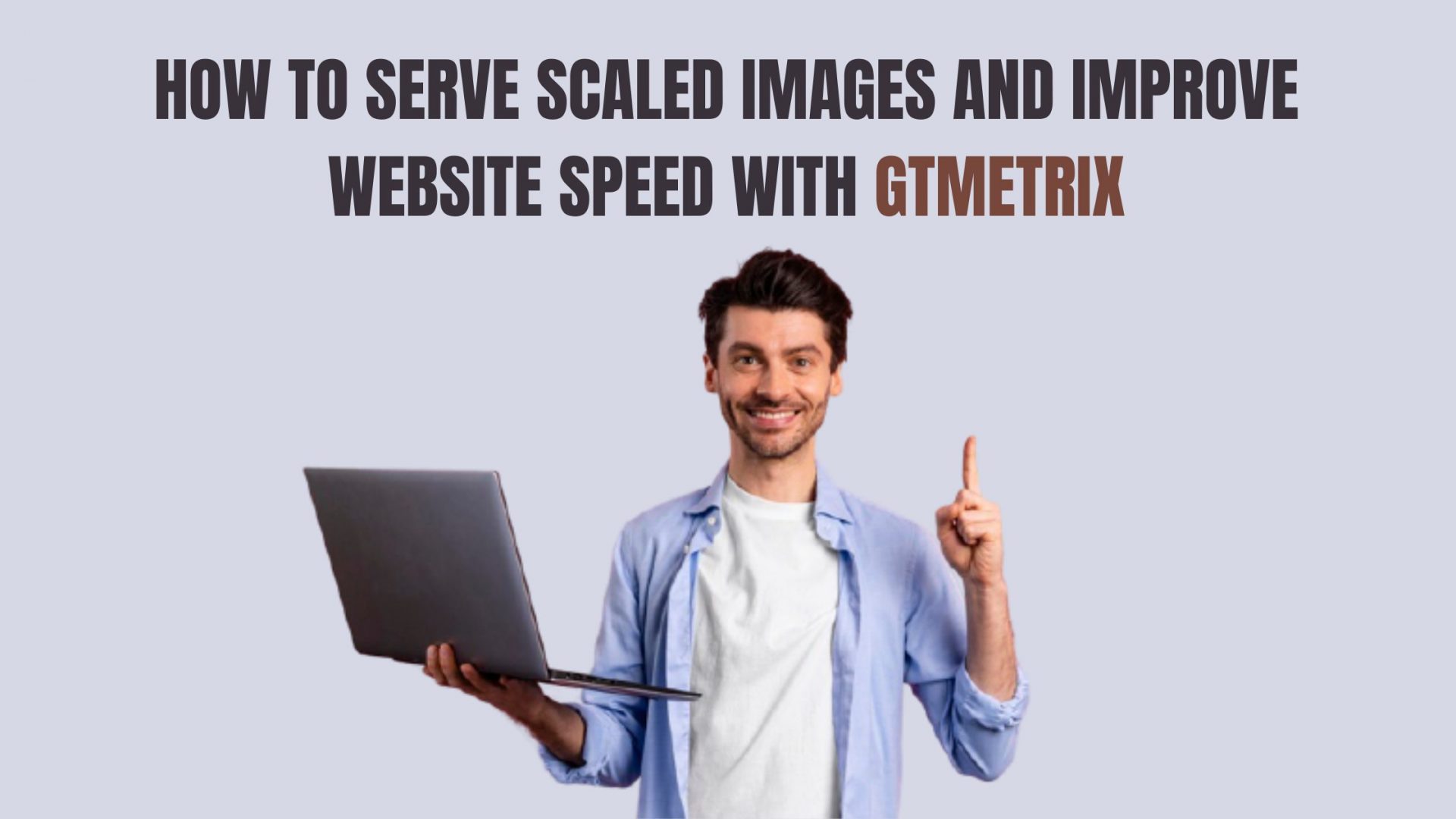[et_pb_section fb_built=”1″ _builder_version=”4.9.10″ _module_preset=”default”][et_pb_row _builder_version=”4.9.10″ _module_preset=”default”][et_pb_column type=”4_4″ _builder_version=”4.9.10″ _module_preset=”default”][et_pb_text _builder_version=”4.9.10″ _module_preset=”default”]
If you want to increase your website speed and performance then this article will help you to make it fix by using GTMetrix. What is GTMetrix? GTmetrix is a free tool that analyzes your website loading time and page speed by using Google Page speed score and YSlow score.
[/et_pb_text][et_pb_text _builder_version=”4.9.10″ _module_preset=”default”]
Here we will fix the serve scaled images error in GTmetrix.
[/et_pb_text][et_pb_text _builder_version=”4.9.10″ _module_preset=”default”]
[/et_pb_text][et_pb_text _builder_version=”4.9.10″ _module_preset=”default”]
With to help of WordPress free plugin we will reduce the page load time also reduce your page size. So, Lets get in to it.
[/et_pb_text][et_pb_text _builder_version=”4.9.10″ _module_preset=”default”]
8 Tips to Speed Up Website Loading Time to Improve User Experience
[/et_pb_text][et_pb_text _builder_version=”4.9.10″ _module_preset=”default”]
Steps Involve:
- Open your WordPress dashboard. (http://yourdomainname.com/wp-admin)
- Hover over Plugin and click on Add New.
- Under the Keyword section type ShortPixel Adaptive Images.
[/et_pb_text][et_pb_text _builder_version=”4.9.10″ _module_preset=”default”]
How to Improve Your Website Speed
ShortPixel Adaptive Images Free Plugin (WordPress)[/et_pb_text][et_pb_text _builder_version=”4.9.10″ _module_preset=”default”]
[/et_pb_text][et_pb_text _builder_version=”4.9.10″ _module_preset=”default”]
- Once installed click on ‘Activate‘.
- Now you have to go to ‘Settings‘. When you hover on settings then you will see ‘ShortPixel Al‘ in the list, click on it.
- Now two tabs will appear on the screen ‘General‘ and ‘Advanced‘. You don’t need to change anything in the rest tabs.
- Go to the ‘General’ Setting tab and make sure that all the setup is configured properly like the compression level should be ‘Lossless’ and WebP support ‘Checked’ and Fade-in effect ‘Checked’. Then click on Save Changes.
- Go to the ‘Advanced’ tab. ‘API URL’ will be remain the same as configured automatically. Replace method ‘SRC’ & ‘Excluded URLs‘ should be the same as per default settings.
[/et_pb_text][et_pb_text _builder_version=”4.9.10″ _module_preset=”default”]
Shortpixel Al Advance Settings[/et_pb_text][et_pb_text _builder_version=”4.9.10″ _module_preset=”default”]
[/et_pb_text][et_pb_text _builder_version=”4.9.10″ _module_preset=”default”]
- Now click on ‘Save Changes’ don’t do anything else. The API URL of the ShortPixel Al will take your images data and optimize your website images automatically.
- Go to GTMetrix again type your domain URL and execute the test of page speed. This time you will observe that your Serve Scale Images error fixed and it reduce the time of page load and performance at the same time.
[/et_pb_text][et_pb_text _builder_version=”4.9.10″ _module_preset=”default”]
GTMetix Serve Scaled Images Score Optimization[/et_pb_text][/et_pb_column][/et_pb_row][et_pb_row _builder_version=”4.9.10″ _module_preset=”default”][et_pb_column type=”4_4″ _builder_version=”4.9.10″ _module_preset=”default”][et_pb_post_slider posts_number=”5″ include_categories=”2″ bg_overlay_color=”#0C71C3″ _builder_version=”4.9.10″ _module_preset=”default”][/et_pb_post_slider][/et_pb_column][/et_pb_row][et_pb_row _builder_version=”4.9.10″ _module_preset=”default”][et_pb_column type=”4_4″ _builder_version=”4.9.10″ _module_preset=”default”][et_pb_social_media_follow _builder_version=”4.9.10″ _module_preset=”default” text_orientation=”center”][et_pb_social_media_follow_network social_network=”facebook” url=”https://www.facebook.com/Gotmenownrp” _builder_version=”4.9.10″ _module_preset=”default” background_color=”#3b5998″ follow_button=”off” url_new_window=”on”]facebook[/et_pb_social_media_follow_network][et_pb_social_media_follow_network social_network=”twitter” url=”https://twitter.com/Gotmenow3″ _builder_version=”4.9.10″ _module_preset=”default” background_color=”#00aced” follow_button=”off” url_new_window=”on”]twitter[/et_pb_social_media_follow_network][et_pb_social_media_follow_network social_network=”linkedin” url=”https://www.linkedin.com/in/gotmenow-soft-solutions/” _builder_version=”4.9.10″ _module_preset=”default” background_color=”#007bb6″ follow_button=”off” url_new_window=”on”]linkedin[/et_pb_social_media_follow_network][et_pb_social_media_follow_network social_network=”instagram” url=”https://www.instagram.com/gotmenow_soft_solutions/” _builder_version=”4.9.10″ _module_preset=”default” background_color=”#ea2c59″ follow_button=”off” url_new_window=”on”]instagram[/et_pb_social_media_follow_network][/et_pb_social_media_follow][/et_pb_column][/et_pb_row][/et_pb_section]