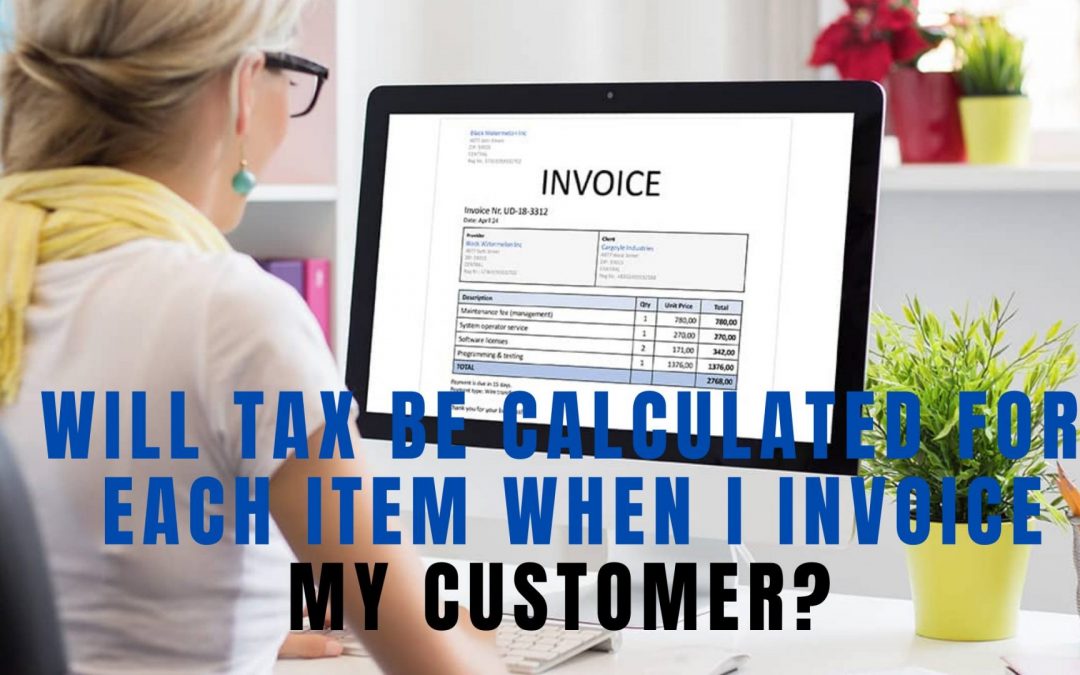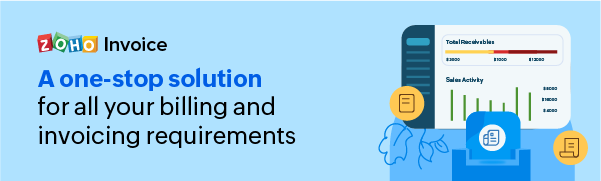When you create an invoice with multiple items, the total tax liable is calculated on the final invoice amount and displayed at the bottom. The tax amount is split up with respect to the different tax groups the invoice items fall under, rather than the tax calculated on each item.
Consider this scenario.
Item A in your inventory is subject to a regional tax of 5%, while Item B has sales tax of 2% levied on it.
If your invoice consists of 4 pieces of A and 4 pieces of B,
- the total amount due without tax is first calculated and displayed.
- Then, the total regional tax (calculated on the overall sum of A) and total sales tax (calculated on the overall sum of B) are shown separately before,
- The final invoice amount (initial amount + regional tax + sales tax) is displayed.
Q) I want to add more than one tax to an item. How do I do this?
This can be done by adding the multiple taxes under a tax group before associating it to the item.
- Go to Settings > Taxes.
- Click on +New Tax Group.
- Provide a name and associate the taxes you want to club under this tax group.
- Save changes.
Now, you can associate this tax group to your item, either on the item creation page or invoice creation page.
-
Q) Can I provide an item name in various languages?
Yes, you can enter the name of your item in any language/script as required. However, make sure you choose the right template that supports the foreign language you’re using before exporting your invoices as PDF.
-
Q) Can I delete a item? It shows me an error message when I try.
You cannot delete an item involved in existing transactions in your account. You have to delete the concerned transactions before you come back and delete the items, or you can simply just mark the particular items as inactive.