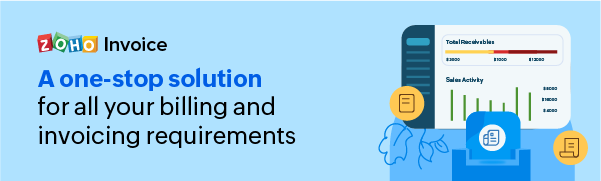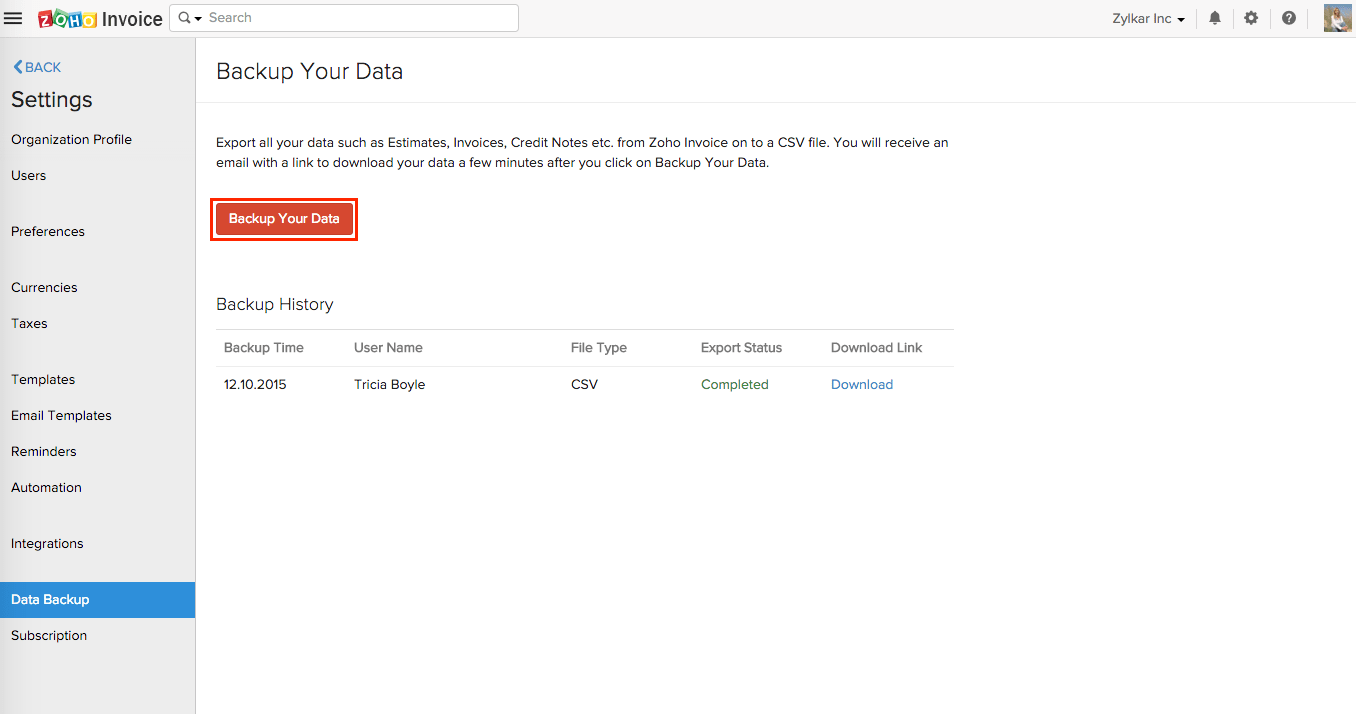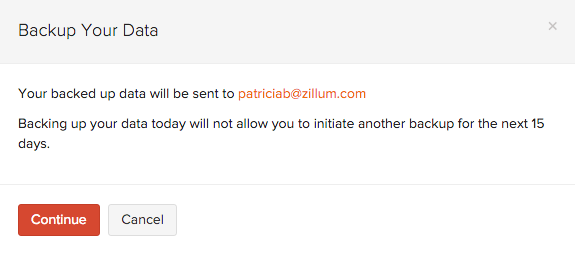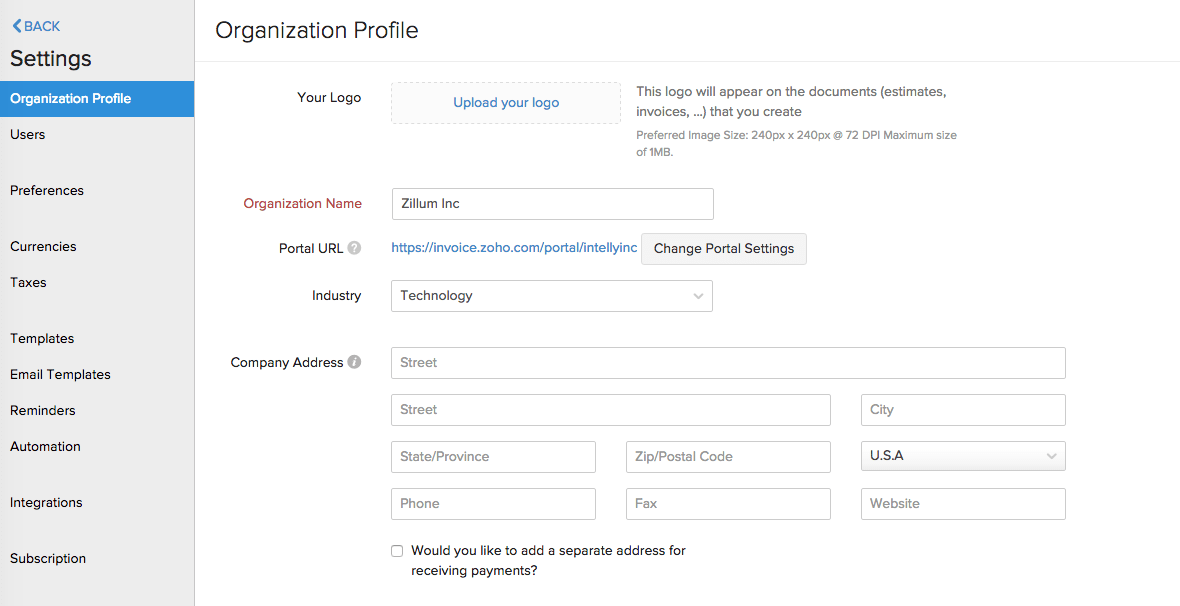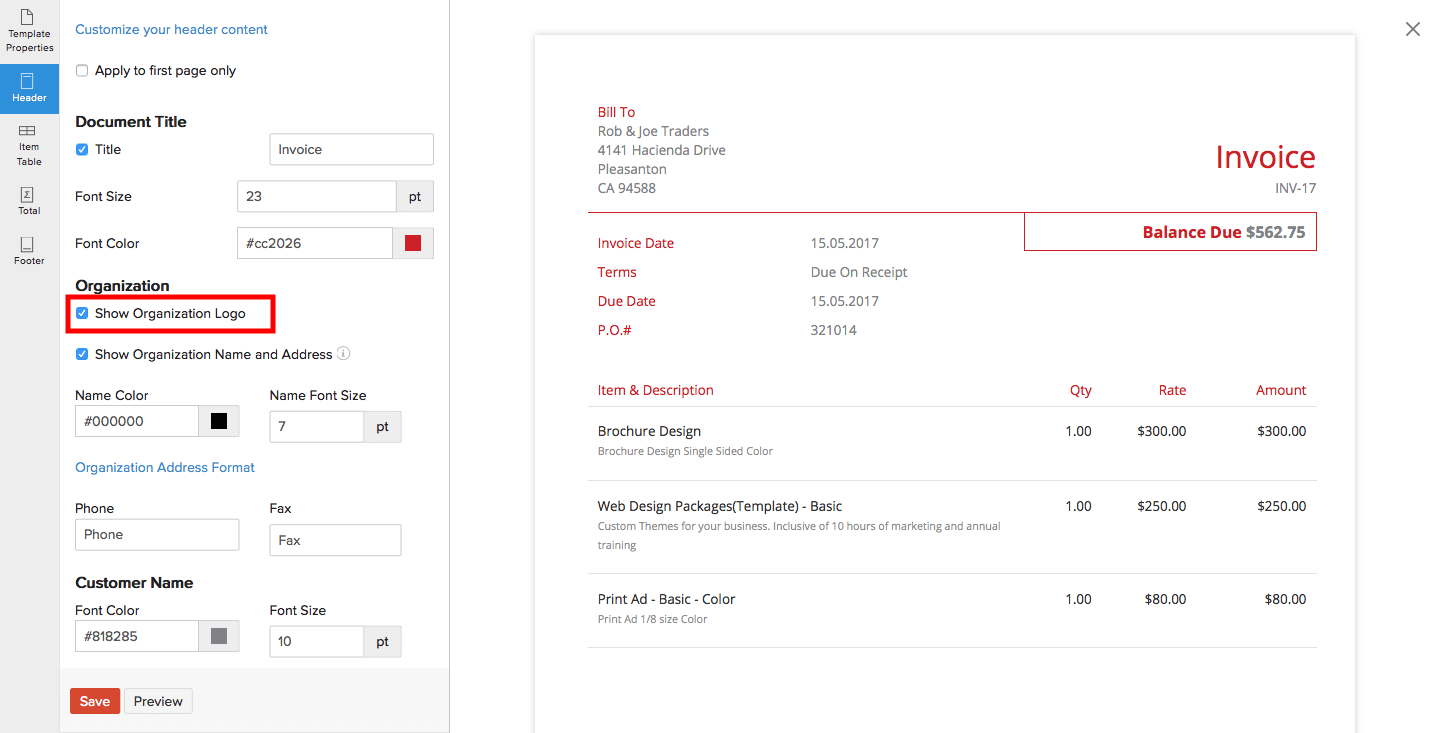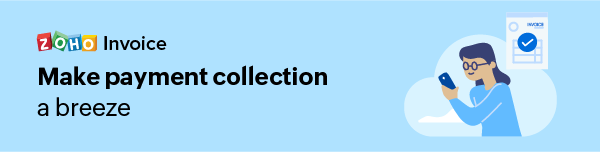Can I use Zoho Invoice for free?
Yes, you can!
Zoho Invoice is forever-free invoicing software that helps small businesses manage their invoices and collect payments effortlessly.
It’s packed with features that are essential for taking care of all your billing needs. With it, you’ll be able to:
- Create invoices, retainers, and credit notes
- Automate payment reminders
- Collect online & offline payments
- Record expenses
- Offer a self-service portal for your customers
- Log work-hours and bill clients for projects
- View multiple reports
And much more, all available fully free of cost!
How do I backup my data?
To backup all the data of your Zoho Invoice account, kindly follow the below mentioned steps:
- Click on the gear icon present on the top-right corner of the page, and select Data Backup.
- Click on the Backup Your Data button.
- A few minutes after you click the button (approx. 30 minutes), you will receive an email with a link to download your data.
Note: Backing up your data today will not allow you to initiate another backup for the next 15 days.
Is it possible to change the email address with which I access my Zoho Invoice account?
Yes. You can change the email address with which you access your Zoho Invoice organization. You can find the list of scenarios and the corresponding steps you could use to change your email address.
Case 1: If you’ve signed up for Zoho Invoice using your personal email address and plan on using your organization email to access your Zoho Invoice account.
In this case, you can change the email address by following steps mentioned here.
Note: Kindly make sure that the email address to which you wish to switch shouldn’t already have a Zoho account.
Case 2: You’re in the paid plan and you wish to access your Zoho Invoice account using another email address.
To add a new email address, kindly follow the instructions below:
- Click on the Gear icon on the top and select the Users option.
- Click Invite User and enter your new email address.
- Choose the user role as Admin and click Send.
- You/the user will receive an email invitation to join the organization.
- Accept the invitation and log into the organization using the new email address.
- Now, head to the Users section and delete the user with the old email address.
Note: If you belong to the free plan/exceed the user limit, you cannot add more than one user. In that case, send us an email to support[at]zohoinvoice[dot]com and we will provide you permission to add another user. Once we’ve enabled the option, we’ll let you know and you can follow the above steps to add your new email address.
Why am I not able to send invoices, estimates, etc. when I use an AOL email address as my primary email address?
If you create your Zoho Invoice account using an AOL email address, you won’t be able to send invoices, estimates to your customers as AOL’s DMARC policy does not allow Zoho Invoice to send emails on behalf of users/businesses using AOL addresses.
Hence, we advise you to change your primary email address created under a different domain. To know more about how to change your primary email address, kindly click here.
How do I make my company’s logo visible on all my invoices?
To make your logo visible on your invoice, you will have to upload your logo on to the organizational profile of your Zoho Invoice account. To upload your organization logo:
- Login to your Zoho Invoice account and click on the Gear icon present on the top right corner of the page.
- Select the Organization Profile option.
- Click on the Upload your logo option to upload your organization’s logo from your computer.
- Kindly make sure that the preferred image size for your logo is 240px x 240px @ 72 DPI (Maximum size of 1MB.)
- Once you upload your logo, click on the Save button for the changes to take effect.
- Now, your organization logo will be visible in all your invoices.
After uploading the logo, kindly make sure that the option to display your organization logo on all your invoices is enabled. To do that:
- Click on the gear icon present on the top right corner of the page and select Templates.
- Choose the invoice template of your choice and click on the Edit button.
- Tap on the Header section and check whether the Show Organization Logo option is checked. If not, check it and click on the Save button.
I forgot the password for my Zoho Invoice account. How do I reset it?
Click on the Forgot Password link in the Zoho Invoice login screen. Enter your registered email address, enter the captcha code and hit Request.
You will receive an email to the registered email address with the password reset link. Click the link and reset the password.
You will now be able to login to your Zoho Invoice account with your new password.
Can I select my country as India but, have USD as the base currency?
Yes, you can.
In order to create an Organization with India as Country and Base Currency as USD,
- Create an organization with some other country name (say Singapore) and choose the currency as USD.
- Once the organization has been created, click on the Gear icon, select Organization Profile and edit the country name as India and finally click Save.
Note: This case can be applicable for all the organizations having their country as USA, UK, Canada,Australia and India wherein the user wishes to choose a country but have a different base currency.
I have two organizations in Zoho Invoice. How do I transfer data between both the organizations?
While it is not possible to automatically transfer data between two organizations, you can manually export data from one organization and import it into the other.
Click here to learn more about how to Import & Export data from your Zoho Invoice organization.
I created two organizations under different email accounts.How do I bring both the organizations so that I can manage them under a single account?
Zoho Invoice allows you to manage multiple organizations under a single account. If you’ve mistakenly created two accounts to create two organizations, you can bring them together under a single account by following the below mentioned steps:
- Let’s take an example where you have created two organizations, Automatic Advertising and Automatic Design under different email addresses [email protected] and [email protected] (in that order) and you wish to bring both of the organizations under the email address [email protected]
- Log into the account created using [email protected] and invite [email protected] as a user and assign the user role as Admin. (To know how to invite a user, click here.)
- You will receive an email invite to join the organization.
- Once you accept the invitation, log into your other account using [email protected] and you will see both the organization’s listed under your account.
- Now, after this is done, delete the user [email protected] from the Users section of your organization (To know how to delete a user, click here).
Note: Users cannot be added to your organization if you are using the Free plan of Zoho Invoice.
Can I reset my organization?
No, it is not possible to reset your Zoho Invoice organization. The only option would be to delete the organization and create a new one.
To delete an organization, please follow the instructions below,
- Click on the organization name on the top right corner and select Manage Organizations from the drop-down.
- In the following page, you will see a list of all your organizations.
- Click on the delete option under the organization you wish to remove.
- Confirm your action by clicking on Yes in the pop-up that follows.
Here are some things you should know:
- The organization should not be under any Paid plan.
- The user who is deleting the organization must be the last Admin user of the organization.
- The CRM integration must be disabled.
- If you’ve enabled the client portal for a few contacts, deleting the organization will not allow your customers to access/view their previous transactions with your organization.
- Once an organisation is deleted, you cannot retrieve any data related to that organisation.
- In case you wish to delete an organisation, but save all it’s data, you can opt for Data Backup before deleting. This option is available under the Gear icon, on the top right corner of Zoho Invoice screen.
- Select Data Backup and click on Backup Your Data. Once you have backed up your organization’s data, you can delete the organisation and still have all the related information.
P.S. : You will be able to perform the Data Backup only once in 15 days.