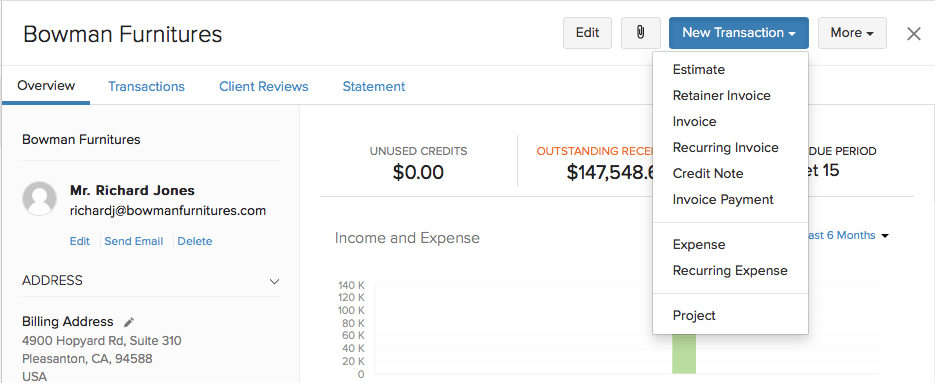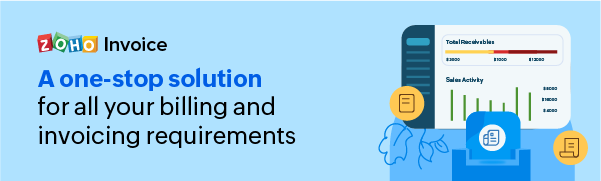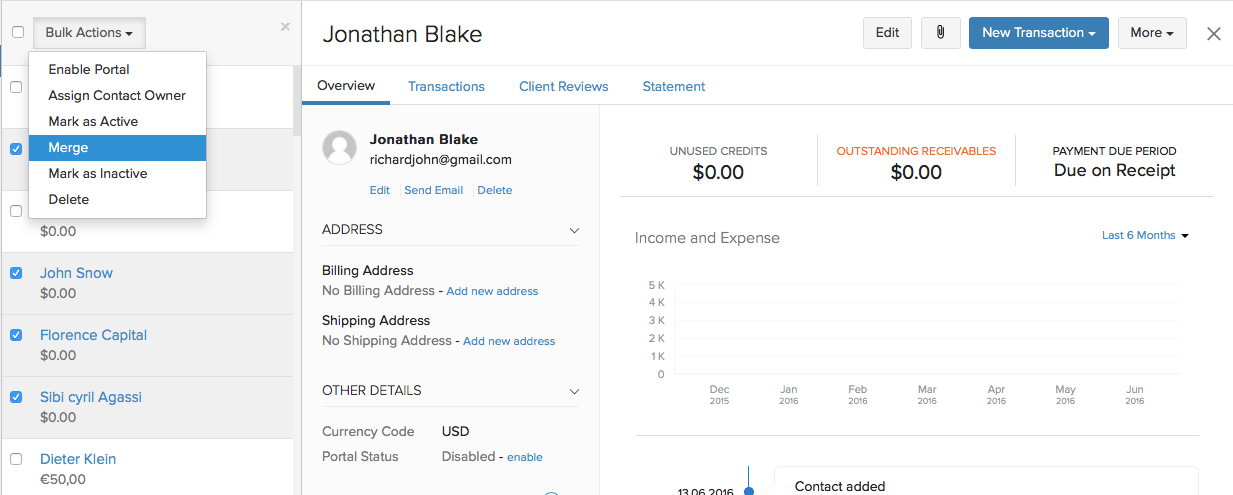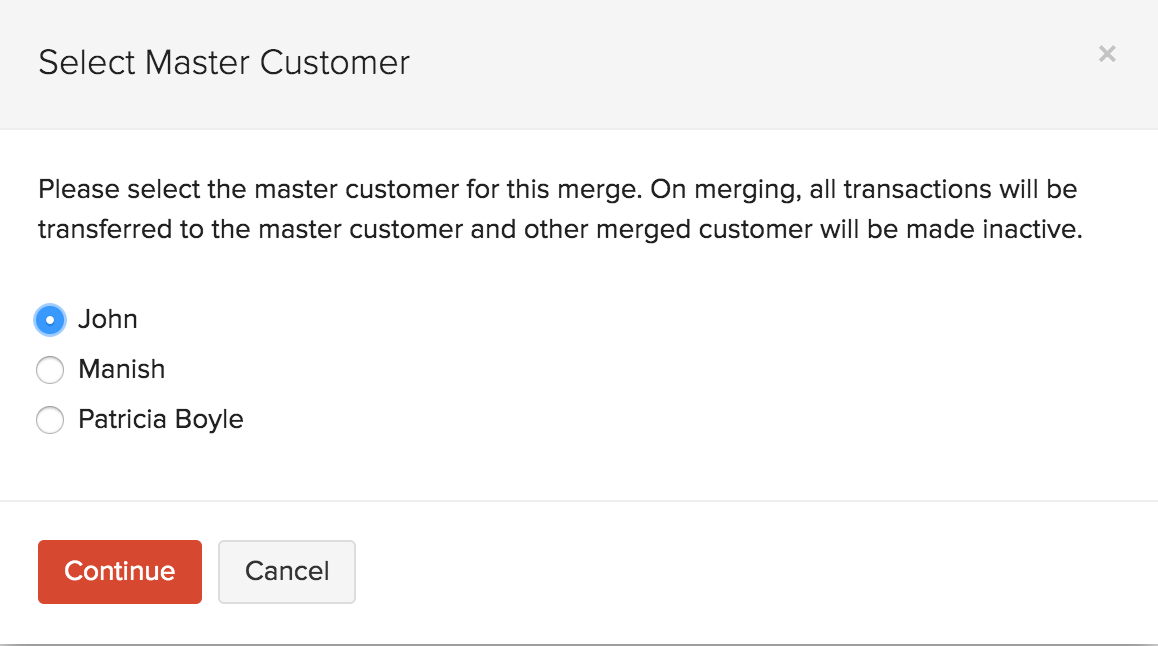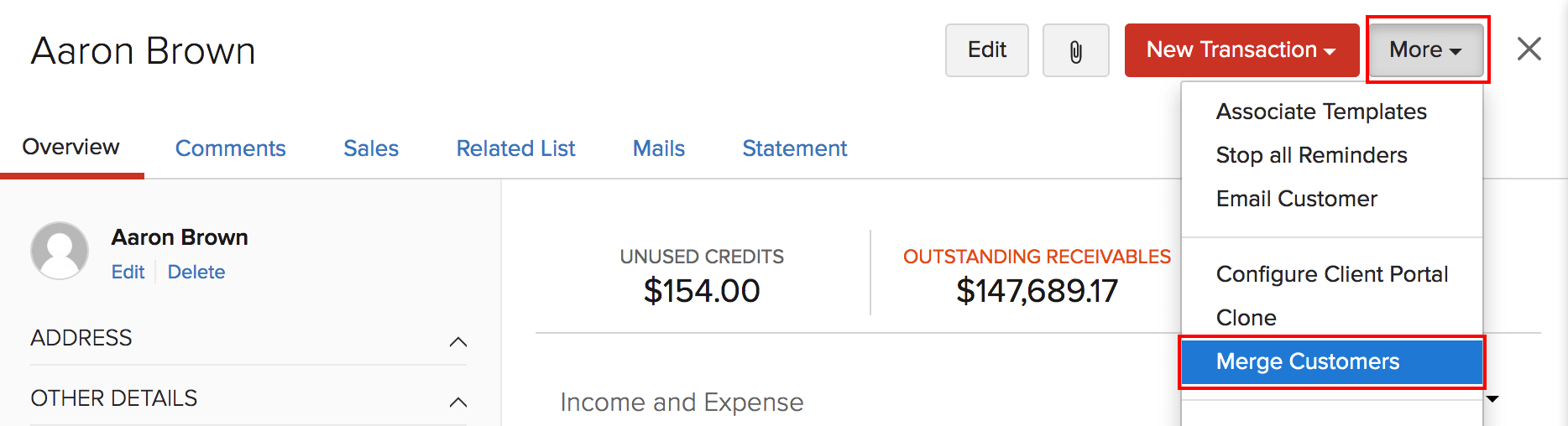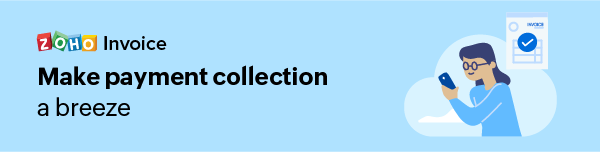How do I create a new transaction for a customer?
You can create transactions for a customer by following these steps.
- After creating the customer, click on New Transaction under the Customer Details Page to start a new transaction.
- Select from the list of options provided under the drop-down and proceed with the transaction.
How can I merge customers?
Remember that transactions associated with customers, once merged, will be listed under the master customer’s transactions. Customers that are being merged must contain the same currency terms. Such customers can be merged in two ways,
1) Multiple Customers to be merged.
- Go to the Customers tab. Browse the customers list and select the customers you want to merge as one.
- Once all the customers to be involved in the merging have been selected, click on the option Merge at the top of the customers list.
- You will be required to select a ‘Master Customer’ from among the customers you’ve chosen to merge. This customer will be the one retained with the total transactions of all the merged customers, while the rest will be marked inactive. The customers made inactive can be marked active again, but all the previous transactions associated to them will be erased.
2) An alternative way when only two customers are to be merged,
- Select the customer you want to merge with another, and click the settings icon shaped like a gear in the customer details page.
- Now, select Merge Customer and proceed to pick the master customer you want to merge this with. Once you’ve completed the merge, the original customer selected will become inactive.
Can I delete a customer?
Yes, you can.
In the Customers module, click on a customer you wish to delete. In the customer details page, click on More in the top right corner and select Delete from the drop-down.
Note: You will not be able to delete a customer if any transactions have been created for it. The transactions for the particular customer have to be deleted first after which you can proceed to delete the customer.
How do I filter my customers?
Customers can be filtered and viewed in two ways, either according to level of activity, or according to what category they fall under. Customers belonging to any one such type can be viewed separately by going to the customers tab, clicking on the drop down arrow above the customer list and selecting the type of customers you want shown up on your screen. The various types are briefly explained,
1) According to Category:-
- All Customers – These refer to all your customers to whom you sell your goods/services.
- CRM Customers – These are the customers that you have imported into Zoho Invoice from Zoho CRM.
- G Suite Customers – In case your Zoho Invoice is integrated with your google account, your google customers will be shown up under this heading.
2) According to level of activity –
- Active – Active customers are those with whom transactions are taking place or about to take place. As such, all customers have the Active status unless marked inactive.
- Inactive – This status is assigned to the customers which have been manually marked as inactive, or whose transactions have been transferred to a Master customer after merging.
3) According to status –
- Duplicate – Duplicate customers are the ones which were created with same names.
- Client Portal Enabled – This filter lists out the customers for whom, you have enabled client portal access.
- Client Portal Disabled – These customers do not have access to the client portal.
4) According to payment status:-
- Overdue Customers – This list includes those customers, whose invoices are still unpaid, past the due date.
- Unpaid Customers – These customers have invoices, which are yet to be paid by them.